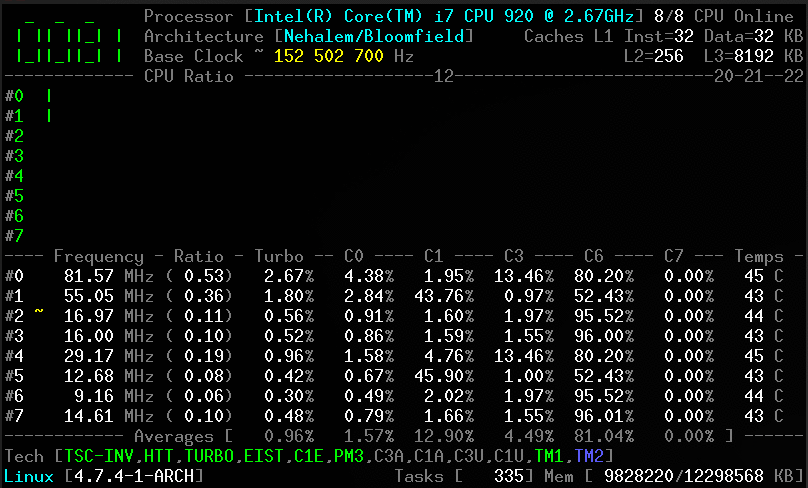##安装依赖项
sudo apt-get install supervisor
sudo apt-get install mercurial git gcc
##安装go
tar -C /usr/local -xzf go1.8.1.linux-amd64.tar.gz
echo “export PATH=$PATH:/usr/local/go/bin” >> ~/.bashrc
使环境变量生效
source .bashrc
##同步代码
git clone https://github.com/inconshreveable/ngrok.git
##生成密匙
openssl genrsa -out rootCA.key 2048
openssl req -x509 -new -nodes -key rootCA.key -subj "/CN=lianghuanhan.club" -days 5000 -out rootCA.pem
openssl genrsa -out device.key 2048
openssl req -new -key device.key -subj "/CN=lianghuanhan.club" -out device.csr
openssl x509 -req -in device.csr -CA rootCA.pem -CAkey rootCA.key -CAcreateserial -out device.crt -days 5000
##复制密匙
cp rootCA.pem assets/client/tls/ngrokroot.crt
cp device.crt assets/server/tls/snakeoil.crt
cp device.key assets/server/tls/snakeoil.key
##编译源码
make release-server
make release-client
编译win7 64位客户端
GOOS=windows GOARCH=amd64 make release-client
##启动服务器端
./ngrokd -domain="lianghuanhan.club" -httpAddr=":8088" -httpsAddr=":8089"
##启动客户端
编辑配置文件
vim ngrok.cfg
写入以下数据
server_addr: lianghuanhan:4443
trust_host_root_certs: false
###linux 64位客户端
监听http 80端口
./ngrok -subdomain pub -proto=http -config=ngrok.cfg 80
监听tcp 22端口
./ngrok -subdomain pub -proto=tcp -config=ngrok.cfg 22
###windows 64位客户端
监听远程桌面端口
ngrok.exe -subdomain pub -proto=tcp -config=ngrok.cfg 3389
##在浏览器中输入:localhost:4040 (在客户端上)
可以查看所有的请求情况!

##注意事项
1.为lianghuanhan.club添加dns解析
添加两条A记录:lianghuanhan.club和*.lianghuanhan.club,指向lianghuanhan.club所在的服务器ip。
2.客户端ngrok.cfg中server_addr后的值必须严格与-domain以及证书中的"/CN=lianghuanhan.club"相同,必须先生成证书,拷贝到相应目录,再编译代码。